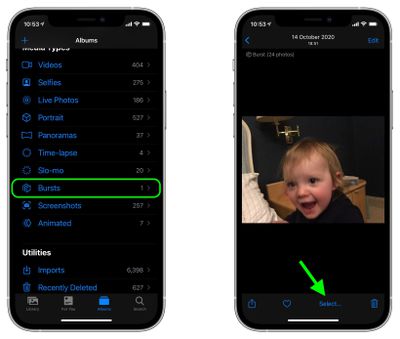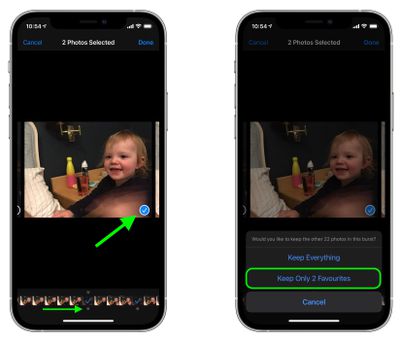Burst Mode refers to when the camera on your iOS device captures a series of photos in rapid succession, at a rate of ten frames per second. It's a great way to shoot an action scene or an unexpected event, since you're always more likely to end up with the picture you were aiming for.

Whenever you take a series of burst photos, they automatically appear in the Photo app under the Album name Bursts. You'll also find them in your main Photo Library as well as the Moments section found in the Photos tab. Here's how to view your burst photos, pick out the best image for safe keeping, and delete the rest to save on storage space.
How to Delete Redundant Burst Photos
- Launch the Photos app on your iOS device.
- Scroll down and select the Bursts album from the list. (If you don't see it, you haven't taken any Burst shots.)
- Tap a Burst to view it.
- Tap Select at the bottom of the screen.

- Tap each image in the series that you want to keep. Any dots you see below images in a burst indicate that Apple's algorithms think they have the best focus and detail in the set, but of course you may think differently.
- Tap Done in the top-right corner of the screen.
- To keep only the images that you ticked in the burst series, select Keep Only Favorites from the pop-up menu.