Apple Watch Series 9 and Apple Watch Ultra 2 models gained a new Double Tap gesture in October 2023 thanks to watchOS 10.1 and iOS 17.1 software updates for Apple Watch and iPhone. Here's everything Double Tap can do, and how you can get it working on your watch today.

Double Tap is a new gesture-based feature for the latest Apple Watch models that lets you control watch functions by tapping your thumb and index finger together twice. The feature aims to make it easier to navigate the Apple Watch when you have only one hand free, like when you're walking a dog, carrying groceries, or holding a cup of coffee.
The new Double Tap gesture is exclusive to the Apple Watch Series 9 and the Apple Watch Ultra 2, and is enabled with the release of watchOS 10.1. To install the update on your watch, go to the Watch app and in the My Watch section, select General ➝ Software Update. Note that your iPhone will need to be running the iOS 17.1 or later software update for the watchOS 10.1 update to appear.
What Double Tap Can Do
Double Tap's functionality is pretty simple. You raise your watch to wake, and then you double tap your thumb and index finger together to control what's happening on the screen of your watch.
By default, Double Tap selects the primary button in whatever app you're in. So for example, if you get a call, you can double tap to answer, and use it to hang up when you're done. Likewise, if you're watching/listening to media, you can pause it and resume it (or skip).
Some other use cases: If you've set a timer, double-tapping will pause it. Performing the gesture again will resume the countdown, and when the timer goes off, a double-tap will stop it. Similarly, you can use it to do other everyday things like snooze alarms, trigger the Camera Remote app's shutter button, and dismiss notifications.
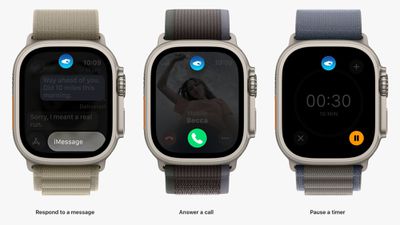
As you might expect, the gesture is also set up to assume your other hand is preoccupied. If you receive a text, for instance, a double tap lets you reply with a voice message, while another double tap sends the message.
Here's a rundown of everything you can do with Double Tap:
- Open the Smart Stack from the watch face, and then Double Tap again to scroll through widgets.
- Answer phone or FaceTime calls.
- Hang up phone or FaceTime calls.
- When you get an iMessage, Double Tap to view it, and then Double Tap again if you need to scroll.
- Reply to a Message using dictation and then send it with Double Tap.
- Act on notifications - Apple says a Double Tap on an incoming notification will activate the primary action, such as snoozing a reminder or replying to a message.
- Pause, resume, and end a timer.
- Stop and resume the stopwatch.
- Snooze an alarm.
- Play and pause music, podcasts, or audiobooks (or skip a track, depending on settings).
- Change to the Elevation view in the Compass app.
- Start or stop automatic Workout reminders when a workout is detected.
- Take a photo with the Camera Remote.
- Record a voice memo in the Voice Memo app.
- Change Flashlight modes.
In the Apple Watch app under Gestures, you can opt to change the playback option from play/pause to skip, and the Smart Stack option from Advance (swaps through the widgets) to Select (opens a widget's associated app).
How to Set Up Double Tap
Double Tap is disabled by default, so you will need to enable it manually for it to work. This can be done from your wrist or in the Watch app on iPhone, and both menus include options to customize Media Playback and Smart Stack functionality.
Note that to enable Double Tap, setup involves giving watchOS permission to disable some Accessibility options, including Assistive Touch, Zoom with Hand Gestures, VoiceOver with Hand Gestures, and Quick Actions.
On Apple Watch:
- Open the Settings app.
- Tap Gestures.
- Tap Double Tap, then toggle on the switch next to Double Tap on the next screen.
- If prompted, tap Turn off Accessibility Features at the bottom of the on-screen alert.
- Choose your preferred setting for "Playback" (Play/Pause or Skip) and "Smart Stack" (Advance or Select).
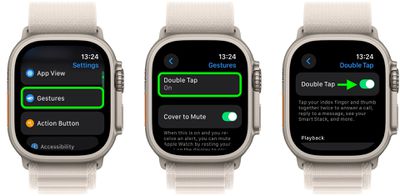
On iPhone:
- Open the Watch app.
- With the "My Watch" tab selected, tap Gestures.
- Tap Double Tap, then toggle on the switch next to Double Tap on the next screen.
- If prompted, tap Turn off Accessibility Features in the on-screen alert.
- Choose your preferred setting for "Playback" (Play/Pause or Skip) and "Smart Stack" (Advance or Select).
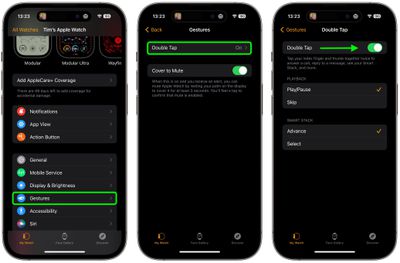
Apple says Double Tap is enabled by the S9 chip's faster Neural Engine, which is why the feature is only available on the Series 9 and Ultra 2. Apple said it developed an algorithm that detects the "unique signature" of tiny wrist movements and changes in blood flow when the index finger and thumb are tapped together.
If you own an earlier Apple Watch model that doesn't support Double Tap, you can always try a similar but more limited accessibility feature called AssistiveTouch, which is available on the Apple Watch Series 4 and newer.



















Top Rated Comments
For the people who kept saying "it has existed as an accessibility feature all along", sure kinda but this works better. It is quicker and doesn't seem to ever miss. The old feature missed and was a bit laggy at times.
Jeff Williams was right when he talked about this feature, it is game changing. I thought it'd be a gimmick but it isn't.
Carrying something in my right hand when my watch dings me with something? I don't need to fumble around to tap the screen and potentially drop what I'm holding. Just a quick tap of my fingers and it works like magic. It really is something you need to try for yourself to see.
Sorry. This is game changing like AOD was. People tried to argue that one away too.
So it goes.